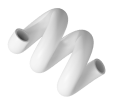What is AdGuard DNS? How to install AdGuard DNS
The Internet is an essential part of life, but it also has potential risks such as annoying ads, privacy tracking, and cyber security threats. AdGuard DNS was born as an effective solution to help users experience the Internet more safely and smoothly. So what is AdGuard DNS and how to install it? Let’s find out with Bizfly Cloud in the following article.
What is AdGuard DNS?
AdGuard DNS is a free DNS (Domain Name System) service provided by AdGuard company, which helps protect users from online threats, children from adult content, and personal data theft.
AdGuard DNS works by changing the DNS server that your device uses to translate domain names into IP addresses. When your system connects to AdGuard DNS, any website requests from your device are forwarded to AdGuard’s DNS servers, where ads and malicious content are blocked before they reach the web server.
What are the pros and cons of AdGuard DNS?
Advantages of AdGuard DNS
- Block online ads, users are not bothered, improve user experience when surfing the web.
- Block websites that contain malware that can harm your device.
- Keep your web browsing activities private.
- Installation is easy as AdGuard DNS is a filter available on most devices today.
- Free, anyone can use.
- High security, integrating many advanced security standards such as DNSCrypt, DNS-over-TLS and DNS-over-HTTPS.
- Compatible with many devices such as smartphones, computers, PCs, tablets.
- Do not record or backup user data.
- Improve website speed by blocking ads.
Disadvantages of AdGuard DNS
- It is not possible to completely block all ads while surfing the web.
- Prevents access to certain websites.
- Affects the website interface because when using AdGuard DNS, it will leave a lot of blank space on the website.
- Impact on business operations of websites whose revenue depends on advertising.
- Cannot distinguish between malware and legitimate applications.
- Not a comprehensive security solution like anti-virus solutions or network firewalls.
Modes in AdGuard DNS
AdGuard DNS offers multiple modes for users to customize their experience, including:
- Default Mode: Blocks ads, malware, malicious and phishing websites.
- Family Protection: Blocks inappropriate and harmful content for children, along with the functions of the default mode.
- No Filtering mode: Does not block any content, often used when you want to temporarily disable AdGuard DNS blocking features.
- Custom Mode: Allows users to edit the types of content they want to block or ignore, customize block lists and protection options to their personal needs.
- Accelerated mode (DNS-over-HTTPS or DNS-over-TLS): Encrypts communication between the device and the DNS server, increasing security and preventing DNS information from being tracked by third parties.
- Annoying Mode (DNS Query Log): Records the history of DNS queries, helping users to check and monitor network activity.
AdGuard DNS Installation Guide
Windows
To install AdGuard DNS on Windows, do the following:
- Step 1: Access Control Panel via the Start menu.
- Step 2: Go to Network and Sharing Center.
- Step 3: Select Change Adapter Settings.
- Step 4: Right-click on your network connection and select Properties.
- Step 5: Select Internet Protocol Version 4 (TCP/IPv4), then click Properties.
- Step 6: Select Use the following DNS server addresses and enter the preferred and alternate DNS server addresses. You can use the default servers:
Preferred DNS server: 94.140.14.14Alternate DNS server: 94.140.15.15
- Step 7: Apply settings Save settings by clicking OK and then Close.
Or, you can install the AdGuard DNS app:
- Step 1: Go to adguard.com/en/download.html?auto=1 to download the AdGuard DNS app.
- Step 2: Launch the installer and select “Install”.
- Step 3: Follow the instructions to customize your settings and click “Proceed” after each customization.
- Step 4: Click “Finish” to complete the installation.
iOS
How to install AdGuard DNS on iOS:
- Step 1: From the home screen, open Settings.
- Step 2: Select Wi-Fi on the left menu.
- Step 3: Tap on your active network name.
- Step 4: In the DNS field, enter the DNS address.
Additionally, you can also configure AdGuard DNS via the AdGuard iOS app:
- Step 1: Download AdGuard for iOS from the App Store.
- Step 2: Go to Tracking Protection in the app’s main menu. Note that you may need to purchase Premium.
- Step 3: Turn on the Tracking Protection switch and go to the DNS encryption section.
- Step 4: Select AdGuard DNS or AdGuard DNS Family.
Android
If you use Android OS and want to install AdGuard DNS, do the following:
- Step 1: Go to your device’s Settings.
- Step 2: Select Wi-Fi & Internet.
- Step 3: Select Private DNS.
- Step 4: Select Private DNS provider hostname and enter one of the following servers:
Default server: dns.adguard-dns.comNon-filtering server: unfiltered.adguard-dns.com
Family protection server: family.adguard-dns.com
- Step 5: Click Save to apply the settings.
Or:
- Step 1: From the home screen, go to Settings.
- Step 2: Select Wi-Fi.
- Step 3: Press and hold the network you are connected to and select Modify Network.
- Step 4: You may need to select Advanced to see more settings.
- Step 5: Change the IP settings from DHCP to Static to adjust the DNS settings.
- Step 6: Modify the DNS 1 and DNS 2 values.
You can also configure AdGuard DNS via the AdGuard Android app:
- Step 1: Download AdGuard for Android.
- Step 2: Go to Settings -> DNS Filtering in the main menu.
- Step 3: Select DNS server and select AdGuard DNS or AdGuard DNS Family Protection from the list.
- Step 4: Click Use this server.
Ubuntu
There is only 1 way to download AdGuard DNS on Ubuntu, please follow the instructions below:
- Step 1: Open Settings and select Network.
- Step 2: Select your network connection (e.g. Wi-Fi or Ethernet).
- Step 3: select the IPv4 tab and select Automatic (DHCP) addresses only.
- Step 4: Enter AdGuard DNS address:
176.103.130.130176.103.130.131
- Step 5: Click Apply to save settings.
Conclude
AdGuard DNS is a great solution for users who want a safer and more comfortable browsing experience. With its ability to effectively block ads, protect privacy, and create a safe online environment for children, this service is definitely worth checking out.